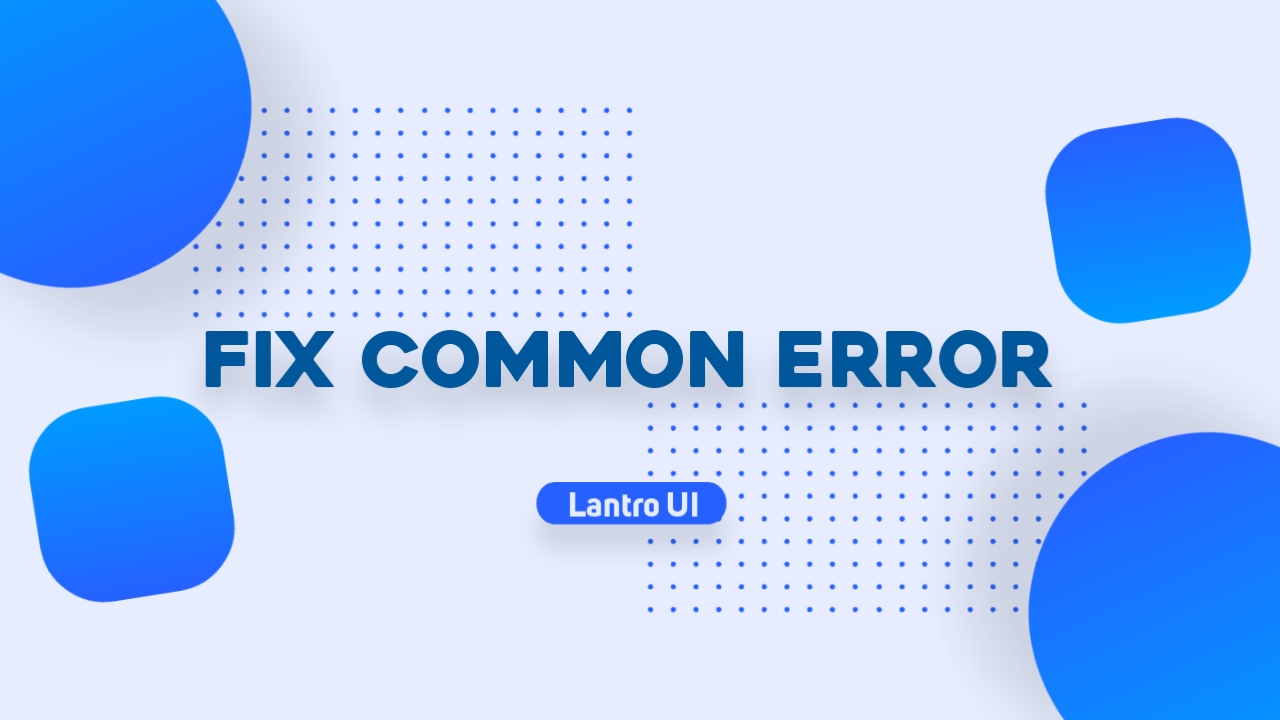
The Number of Articles That Appear Doesn't Match
In some cases sometimes the number of articles appearing on the home page is less than the number specified in Blogger settings.
First, we confirm that this has nothing to do with bugs/errors in the theme, you will also find the same problem with other Blogger themes, we have investigated and concluded that the main causes of this problem are:
There's no post break-in articles - This feature has been prepared by Blogger from the start, but there are still many who don't understand its function.
Solution
To fix this problem you have to use the post break feature in every article you write.
- In post editor with Writing View mode, click icon and find Insert post break feature, add it in the 2nd or 3rd paragraph of article.
- In HTML View mode paste the code
<!--more-->in order of the 2nd or 3rd paragraph.
Unaligned Post list Display
In latest version we prepared two alternative code to display a snippet of an article written like this:
<b:includable id='postEntrySnippet'>
<b:eval expr='snippet(data:post.snippets.long, {length: 150, links: false, linebreaks: false})'/>
<!--<b:eval expr='snippet(data:post.body, {length: 90, links: false, linebreaks: false})'/>-->
</b:includable>
data:post.snippets.long is standard code used for this template, the function is to display article snippets with a maximum of 1000 characters, you can increase the number of characters in the snippet by changing 150 in the code above. The disadvantage of this code is that image caption will also be displayed.
data:post.bodyis an alternative code that you can use, the advantage of this code it can hide image captions in post snippets, it's just that the drawbacks of using this code are that certain tags are also displayed in the post snippet, including:
<b>...</b><i>...</i><u>...</u><strong>...</strong><strike>...</strike>- ...
Another consequence of using data:post.body if some of the code above appears in snippet sometimes it will also cause the post list display to be misaligned, so please decide which one is the best for your blog.
Post Middle Ads Not Showing
There are several conditions for the ad in middle of post to appear, namely:
- Ads only appear on paragraphs 10 and 20,
- the number of paragraphs is calculated based on
<p>tag
Widgets for middle ads are tagged with IDs HTML01 and HTML02, script for the first middle ads:
<!--[ Script to move widget to the middle of article ]-->
<script>/*<![CDATA[*/ function insertAfter(tbh,tgt) {var prt = tgt.parentNode; if (prt.lastChild == tgt) {prt.appendChild(tbh);} else {prt.insertBefore(tbh,tgt.nextSibling);}} var tgt = document.getElementById('postBody'); var midAd01 = document.getElementById('HTML01'); var showAd01 = tgt.getElementsByTagName('p'); if (showAd01.length > 0) {insertAfter(midAd01,showAd01[10]);}; /*]]>*/</script> Script for the second middle ad:
<!--[ Script to move widget to the middle of article ]-->
<script>/*<![CDATA[*/ function insertAfter(tbh,tgt) {var prt = tgt.parentNode; if (prt.lastChild == tgt) {prt.appendChild(tbh);} else {prt.insertBefore(tbh,tgt.nextSibling);}} var tgt = document.getElementById('postBody'); var midAd02 = document.getElementById('HTML02'); var showAd02 = tgt.getElementsByTagName('p'); if (showAd02.length > 0) {insertAfter(midAd02,showAd02[20]);}; /*]]>*/</script> - The numbers
10and20are marked in two codes above to display ads in 10th and 20th paragraphs of post, you can adjust it to the number of paragraphs in your post. - The marked
'p'is a tag that is needed to display ads, if your post still uses<div>or<br>tags then middle ad will not appear, replace letter 'p' in the code above according to tag you use for paragraphs .
Comment Timestamp Shows Only 'seconds ago'
Another problem that's often experienced is the comment timestamp format which only displays 'second ago', main cause of this problem is the date format that timeago.js script can't understand.
You just need to change the comment timestamp format to fix this issue:
- On Blogger dashboard, click Settings
- scroll down until you find Formatting column
- click Format comment timestamp
- select time format as shown below:
- Click Save
Irregular order in Table of Content
The Table of Content script takes data from <h2> and <h3> tags, so make sure heading tags in your article are written in the right order, for example the following is writing the heading tags in correct order:
<h2>Sub-heading article</h2>
<h3>Sub sub-heading article</h3>
<h4>Mini sub-heading article</h4>
<h5>...</h5>
<h6>...</h6> Avoid using <h1> tags in article headings because these tags are already used in article titles, it isn't recommended to add two or more <h1> tags in one page.
Author Profile Not Appearing
Problems like this usually arise because the Blogger profile isn't complete, to complete it, please follow the tutorial below:
- On Blogger dashboard, click Settings
- scroll down until you find General column
- click User Profile, you will be directed to a new tab
- on the Edit Blogger profile page, please scroll down until you find 'Additional Information' column
- Fill in the form in 'Introduce Yourself' section then click Save Profile
Error Sitemap Page (Only Shows 'Loading...')
The sitemap that we use is sourced from dte.web.id, after installing the script sometimes the sitemap doesn't show anything or only shows the sentence 'Loading...'.
There are conditions that must be met for sitemap script to work properly:
- Make sure your site feeds is active, to check it go to Settings > Site feeds.
- Make sure each post has a label, if there's only one post that doesn't have a label then sitemap script probably won't work.
Fix only posts are showing on the main page on mobile
We found an issue that you might be facing on the main page of mobile that only shows posts widgets like slider, pinned posts and more are not showing. So you can easily fix it.
- First, click on the Theme option

- Then click on the drop-down icon near Customize option
- Then click on the Mobile settings option

- Then change Mobile to Desktop and click Save

Now check your blog. If the problem is fixed or not. Hope this article will helpful to you.
Error LoadMore Button (Only Shows 'Please wait' When Clicked)
Sometimes if you open label page, the loadmore button doesn't work properly and only displays the sentence 'Please wait...', the cause of this problem is number of articles on that label which is still a little or less than the number of posts specified in Blogger settings.
We didn't find a way to solve this problem, but if the number of articles on that label is large, the loadmore button will automatically return to normal.
