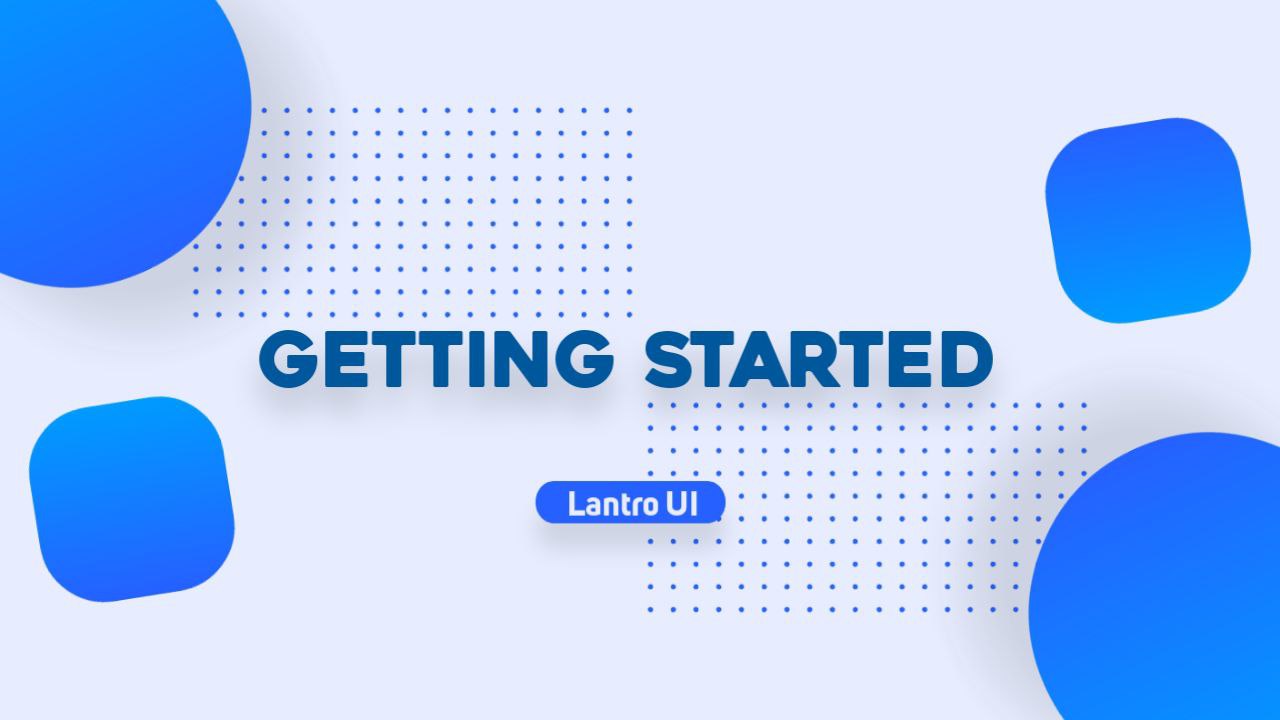
Mobile Settings
We highly recommend that you turn off the default mobile setting on Blogger. We designed a theme that can adapt to all specific screen sizes, so Blogger's default mobile display is no longer needed.
- On Blogger dashboard, click Themes
- Click on icon next to the Customize button
- Select Cellular Settings > Desktop
- Click Save.
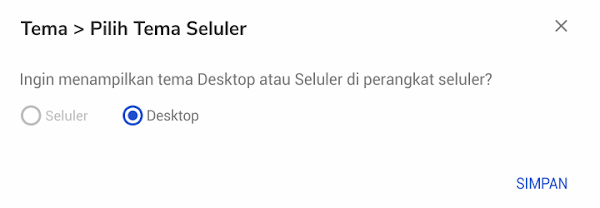
Install Theme
The easiest way to install a Blogger theme is to upload the .xml file directly:
- On the Theme menu, click icon next to the Customize button
- Select Restore
- Select the theme you want to install, Upload and check your blog directly by clicking View Blog
Manual Install
Sometimes an error message appears during the theme upload process, this is due to duplicate widget IDs in the theme, so the recommended way to install a customized theme is to copy all the XML code and paste it directly into your blog's HTML editor.
The disadvantage of this method is that all existing widgets or settings in the previous theme will be replaced with the default widgets of the new theme.
It's recommended to back up your old theme data before installing the new theme
1. Get the .xml codeVia Google Drive:
- Open the template folder you bought,
- Right click on the template you want to install
- Select Open with > Text Editor
- Wait for the newly opened tab to load perfectly
- Copy all the template code that appears, the easiest way is to press
ctrl+A>ctrl+C
Via Notepad:
- Download the theme file that you purchased via the Google Drive folder
- Right click > Open with select Notepad
- Copy all your theme code, press
ctrl+Athenctrl+C
The next way is to paste .xml code that was copied earlier into HTML editor of the Blogger theme
- On Blogger dashboard, click Themes
- Click on icon next to the Customize button
- Click Edit HTML, you will be directed to the editing page:

- Replace all code in the previous theme, right click > Select all(ctrl+A)
- press
ctrl+Vto paste all the .xml code - Save your theme by clicking icon at the top right of HTML editor
